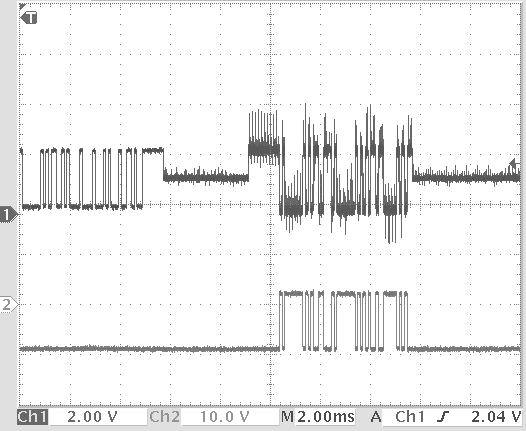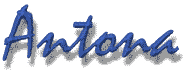
User's Manual for
ANC-6185
RS232/RS485/422 Interface Adapters

The photo above is linked to the specific datasheet for
our ANC-6185 adapters.
Antona Corporation
Copyright
Copyright (c) 2003-06 by Antona Corporation. All rights reserved. No part of this publication may be reproduced, transmitted, transcribed, stored in a retrieval system, or translated into any language or computer language, in any form or by any means, electronic, mechanical, magnetic, optical, chemical, manual or otherwise, without the prior written permission of the Antona Corporation of Los Angeles, California.
Warranty
Antona Corporation products are warranted to be free from defects in materials and workmanship for a period of one (1) year from the date of original shipment to customer.
This warranty is limited to the replacement or repair of parts not subjected to misuse, neglect, unauthorized repair, alteration (except card options), accident, or failure due to the effects of static electricity discharge.
In no event shall Antona Corporation be liable to the purchaser for loss of use, profit, or consequential damages, or damages of any kind, including, but not limited to, accidental loss or damage to other equipment, arising out of use of Antona Corporation equipment, whether or not said equipment was used properly. The designer is responsible for the determining the suitability and use of the product.
This warranty is in lieu of any other warranty, expressed, implied, or statutory, including, without limitation, any implied warranty or merchantability or fitness for a particular purpose. No amendment of this warranty may be effected except in writing by an officer of the Antona Corporation.
TABLE OF CONTENTS
Overview
Electrical Specifications
Adapter Installation
Serial Port Powering
External Powering
Auto Transmit Source - JP2
figure 2 – RTS low to Tx enable
Cable Termination - JP4
2 –Wire / 4 – Wire Interface – JP8/JP9
Server (Receive from Master)
Interface Wiring
Terminal Block Wiring – T adapter version
RJ-45 Wiring – R adapter version
Appendix B - Optional Transmit / Receive LED Status
Appendix C - Circuit Board Schematic
- Meets or beats EIA-232 to EIA-485 and EIA-422 Specifications (with external power)
- Easy interface with discrete wires or low cost Ethernet type cabling
- Transmit data at distances up to 4,000 feet (1,219.2 m)
- Baud rates to 1 Mbaud (tested to 1.2Mbps)
- Powered from serial port for most installations
- 4 wire full duplex or 2 wire (multidrop) half duplex operation
- LED Option for Transmit and Receive
- Selectable data loopback feature or data echo suppression (in 2-wire applications)
- Choice of fixed, auto or RTS high controlled transmit and receive
- Auto-transmit (AutoXmit) enable is available at baud rates up to 64 KBPS.
- Latest surface mount technology (SMT) for low power and small size
- RoHS Compliant - Lead free parts and manufacture
- Jumper terminate (120 ohms) on input
- Plug compatible with RS-232C PC serial port DB-9 connector
The ANC-6185 adapter converts the serial port RS-232C level transmit and receive signals on an IBM compatible personal computer (PC), or any device with an RS-232C type interface, into bipolar-current noise immune RS-485 or RS-422 compatible signals. The adapter interface voltage levels produced meet the EIA-232, TIA-232, RS-485 and RS-485/422 signals. These adapters find wide use in high-speed long distance serial communications, multidropped 2-wire interfaces or to interface a PC with equipment that uses an RS-485 or RS-485/422 type input/output. The adapter is powered by the host system’s signal lines the same way a serial port "mouse" interface is powered. For most installations this eliminates the need for an external power supply making the adapters an ideal choice for portable use. Extended cable runs and/or terminated RS-485/422 connections may require more current than the serial port power can provide so the RS-485/422 connector can accept +3v to +12v regulated DC at 100 milliamps to provide the added power to drive the adapter.
Adapter case size: ANC-6185T = 2.9" X 1.3", ANC-6185R
= 3.0" X 1.3"
Connectors: female DB9 to PC RS-232 serial port
ANC-6185T = 6-pin terminal block to RS485/422
ANC-6185R = RJ-45 modular connector to RS485/422
Power requirements= 7 ma for short cable, non-terminated
applications
100 ma for long and/or terminated cable applications
External Voltage = +3v to +12v DC at 100 ma minimum
RS-485/422 output drive= short proof output, non-terminated
operation to 150 feet,
terminated operation with external power supply
to 4,000 feet.
RS232 output drive=short proof output, under worse
case conditions, ±
5v switching
to exceed ±
3v EIA RS232 specification
Adapter Installation
Turn off the personal computer and any other remote
equipment before performing the adapter installation. Never install or
remove the adapter with the power applied to the PC or any of the attached
equipment. This could result in permanent damage to the adapter due to
static discharge.
Normally the adapter is plugged directly into the serial port male DB-9 jack on the back of the PC. Be sure to look at the label on the adapter to identify and insure that the proper DB9 is plugged into the PC’s serial jack. The ANC-6185 has female DB9s at both ends. The user should screw the 2 mounting screws into the serial port’s hex nuts for permanent installations to assure good long-term connection.
The adapter may be attached to a ribbon cable type extension from the PC to the Antona adapter. This is sometimes useful when the space is limited behind the PC. The ribbon cable extension should not exceed 3 feet. A 12’ shielded wire cable could also be used. Remember that the signal is still RS-232C level leaving the computer and entering the adapter. Also note that if the designer is using a DB9 to DB25 adapter an A-B selector box or break-out box for testing, that all 9 pins should be connected through the adapter or test setup. The main ANC-6185 adapter power is drawn from the host system’s RTS and DTR lines, like a mouse interface.
Serial Port Powering
Three of the PC’s serial port RS-232C level signals
can be used by the Antona adapter to derive power from: RTS, DTR and TX.
The user must therefore insure that the RTS and DTR signals from the PC’s
serial port are brought to a high output level 100 ms before communicating
over the adapter. Usually this is performed once during the user’s program
initialization. If desired, with the appropriate jumper settings, RTS is
lowered and raised to receive and transmit respectively. In this mode,
DTR must be left high to power the adapter when RTS is set low. The adapter
can be powered down by lowering RTS and DTR when standby current usage
is an issue (to conserve battery power for example).
External Powering
An external +3 to +12 Voltage source may be feed
into pin 1 (marked ‘V’ on the board) , and the power supply Ground connected
to pin 6 (marked ‘G’ on the PCB), on the ANC-6185T terminal block version.
See the right hand side of figure 1 below for the terminal block pinouts.
Power is wired to pin 4 on the and ground to pin 5 on the RJ-45 connector
of the ANC-6185R version.
The table "RS-485/422 Connections to the ANC-6185" shows the pinouts for using an external source of DC to power either adapter version.
There are also two pads on the ANC-6185 circuit board you can solder leads to for applying external power. A small hole in the plastic case would need to be added to run the power supply leads away from the adapter. This may be useful in applications by using 2 spare wires to send power to a remote adapter. An example would be where one externally powered ANC-6185 connected to a PC inside of an office sends power with the data signals to an roof mounted RS-485 serial temperature reading monitor. Figure 1 below shows the pad as black dots. The regulated +DC source is soldered to the pin located just to the right of JP7, and the power supply ground pin is soldered to the pad just above JP4.
When shipped, the ANC-6185 is set for transmit (JP1) and receive (JP3) enabled always. The output pins are set for ‘master’ (JP5/6), the terminating resister (JP4) is disconnected , RTS is connected to DCD (JP7) and 4-wire interfacing is set (JP8/9). Jumper 10 (JP10) is currently not used.
All references to ‘horizontal’ and ‘vertical’ below are in respect to figure 1 above. The schematic gives another view of each jumper showing the settings on isolated block drawings of each jumper function.
To open the enclosure hood use a small flat blade screwdriver and carefully pry the plastic latches on one side of the enclosure and gently separate the sides slightly (about .020"). Place a paper clip or coin between the separated sides of the enclosure to keep it from re-latching shut while you repeat the process on the two plastic latches on the other side of the hood. The two sides of the hood should now come apart. The computer side mounting screws are loose within the enclosure so be careful of these small parts. To reassemble the enclosure hood back around the adapter electronics, place the circuit board into the enclosure half that designates signal direction with the RS-485/422 end (terminal block / RJ-45) on the arrowhead end pointed to by the small "RS485/422" designation. Now place the small screws back into position on the RS232, or computer side, DB-9. Double check that the hood labeled with which end is RS-232 and RS-485/422 is properly oriented before closing the sides and relatching all four plastic holds.
Transmit Control Enable
- JP1
For single adapter 4-wire setups where
the ANC-6185 is controlling one piece of equipment, JP1 can be set in the
horizontal position, as shipped, so that the transmit data RS-485/422 driver
lines are always asserted. For battery powered applications, it may be
desirable to turn off the transmit drivers to save current when there is
no data being transmitted. When using either the transmit data control
or RTS signal control to automatically control driver output, the vertical
position should be set and JP2 (below) should be set for the desired transmit
control condition. See Appendix C, the middle left hand of the schematic
for the location of JP1.
Auto Transmit Source
- JP2
The designer can automatically turn on
the RS-485/422 transmit driver lines by using either the transmitted data
itself (JP2 set to the vertical position) or the RTS line (as shipped,
JP2 set to the horizontal position). See Appendix C, the lower left hand
of the schematic for the location of JP2. As shipped the ANC-6185 is set
for one character time at 9600 baud, or about 1 millisecond. When the TX
RS-232C data line starts to transmit by toggling a logic ‘high’ on the
serial port producing the raising edge of the ‘start’ bit, circuitry on
the ANC-6185 will detect and turn on the transmit RS-485/422. The photo
below shows how a RS-232 character being transmitted (top trace) triggers
the transmit driver enable line (lower trace) to perform the auto transmit
(AutoXmit) function. There are actually two 9600 baud characters superimposed
to show how the transmit enable line always allows about 1ms from the falling
edge of the last bit.
RTS may also be used to turn on/off the transmit driver lines. Normally when RTS is used, asserting the signal ‘high’ to the adapter enables transmitting. This makes sense because more current is used from the RTS line during transmit in self powered applications. If your application software requires RTS to be low on transmit, you can use a wire jumper either wire-wrapped to the top side of the circuit board or a short piece of wire soldered to the bottom side of the circuit board to select RTS enable transmit ‘low’ and set RS-485/422 drive output as pictured in figure 2 below. Note that DTR must be set high when RTS is low in order for the adapter to operate when an external power supply is not being used.
Receive Enable - JP3
This 3-pin straight vertical jumper can
be set to enable receiving RS-485/422 data always (as shipped, JP3 set
on the lower and middle pin), or turned off automatically whenever the
transmit driver is active which is set by JP1 and JP2 above (JP3 set on
the middle and upper pin. See Appendix C, the middle left hand of the schematic
for the location of JP3. On a 2-wire interface if data is being transmitted
and the receiver is also enabled, anything transmitted will be ‘looped-back’
into the serial port. Since the echoed signal is the actual data that was
transferred to the interface cable, being able to see the transmitted data
echoed back may be of use for testing, authenticating or diagnostics of
data output.
For site lengths greater than 150 feet, resister termination across the remote receive pair end of the cable may be necessary. The ANC-6185 has a ½W 120 ohm termination resister built in that can be placed across the receive wire pair by setting jumper 4 (JP4) located over the transmit/receive setting jumpers (JP5/6). An external DC power source may be necessary to supply the additional current that the adapter may need when terminating resisters are installed on the receive/transmit wire pairs. Some equipment have internally connected circuitry for 120 ohm resister termination. If So, then even if the separation distance is less than 150 feet, it may be necessary to provide an external source of DC. Often equipment also allows the user to disconnect the internal termination network for short cable runs. See Appendix C, the upper middle of the schematic for the location of JP4.
Tx - Rx Pin Reverse Jumpers – JP5/JP6
These two jumper sets, designated JP5 and JP6 on the ANC-6185 circuit board and schematic, allow the designer to swap the transmit and receive pairs on the RS-485/422 side of the adapter. The configuration as shipped from Antona is set for ‘master’. Figure 1 shows the jumper locations on ANC-6185 circuit board and figure 4 below shows the jumper settings. The user can move all four jumpers on the card from the horizontal ‘master’ (controller) configuration to the vertical ‘server’ (remote) configuration. All four jumpers must be changed to either all horizontal or all vertical for proper adapter operation as shown in figure 4 below, and on the schematic of Appendix C. For normal interfacing, use the jumpering of JP5/6 as shipped. For other interfaces, the user hand-wires a cable assembly from the RS-485/422 piece of equipment to the Antona adapter using either discrete wires (T version) or a male RJ-45 (R version). The only difference between the master and server setting is the jumper positions of JP5 and JP6 within the adapter. The electronics are exactly the same, only the 2 transmit and 2 receive signal lines are exchanged on the RS-485/422 side of the adapter. This feature is probably most useful on the ‘R’ RJ-45 version adapter where a pre-made ethernet compatible cable may be used. On the ‘T’ terminal block version, the designer just wires to the appropriate terminal block pin per the signal function and changing the jumpers for opposite ends of the cable is not needed.
DCD Drive – JP7
This 2-pin jumper disconnects the DCD
serial port input line from the RTS signal output. When not jumpered a
small amount of current is saved by not holding the DCD line high when
RTS is high. RTS is one of the two main power sources for the adapter.
This jumper is enabled when shipped by a short trace between the two jumper
pads on the solder side of the PCB. If the designer wishes to disconnect
the RTS to DCD connection, just use an Exacto knife to cut and remove the
small trace between the two pads of JP7. Reconnection may be performed
by soldering in a small wire through the two pad holes of JP7. See Appendix
B, the upper middle of the schematic for the location of JP7.
2 –Wire / 4 – Wire Interface – JP8/JP9
These two 2-pin jumpers connect the TX lines to the RC lines for configuring the ANC-6185 for 2-wire multidrop interfacing. The jumpers are disabled when shipped for use with separate transmit and receive wire pairs typical in 4-wire interfaces.
ANC-6185 External RS-232 connections
|
|
|
|
|
|
| DCD/RLSD | Data Carrier Detect |
|
Connected via JP7 to RTS | input to computer |
| RX | RECEIVE DATA |
|
RS-232 level input | input to computer |
| TX | TRANSMIT DATA |
|
RS-232 level output | output from computer |
| DTR | Data Term Ready |
|
+v to power adapter | output from computer |
| GND | GROUND |
|
Signal ground | I/O signal ground |
| DSR | Data Set Ready |
|
Tied to DTR (pin 4) | input to computer |
| RTS | Ready to Send |
|
+v to power adapter | output from computer |
| CTS | Clear to Send |
|
Tied to RTS (pin 7) | input to computer |
| RI | Ring Indicator |
|
Not connected | input to computer |
DB9 to DB25 pin to pin chart - for use of adapter on a DB25 type com port
|
|
|
|
|
|
| DCD/RLSD | Data Carrier Detect |
|
|
|
| RX | RECEIVE DATA |
|
|
RS-232 level input |
| TX | TRANSMIT DATA |
|
|
RS-232 level output |
| DTR | Data Term Ready |
|
|
+v to power adapter |
| GND | GROUND |
|
|
signal ground |
| DSR | Data Set Ready |
|
|
tied to DTR (pin 4) |
| RTS | Ready to Send |
|
|
+v to power adapter |
| CTS | Clear to Send |
|
|
|
| RI | Ring Indicator |
|
|
RS-485/422
connections to the ANC-6185
The jumper pairs on
JP5 and JP6 allow the designer to swap the transmit and receive wire pairs
as described in the section above covering jumper options. This
feature is probably most useful on the ‘R’ RJ-45 version adapter where
a pre-made ethernet compatible cable may be used. On the ‘T’ terminal block
version, the designer just wires to the appropriate terminal block pin
per the signal functions below in the "MASTER RS-485/422 Signals" table
and changing the jumpers for opposite ends of the cable is not needed.
The two tables below cover all configurations for both versions of the
ANC-6185.
Master RS-485/422 Signals (as shipped)
| Terminal Block (T) |
|
|
IDENTIFICATION |
|
|
|
|
Optional +3V to +12V DC @ 100ma |
|
|
|
|
RS-485/422 plus side output |
|
|
|
|
RS-485/422 minus side output |
|
|
|
|
RS-485/422 plus side input |
|
|
|
|
RS-485/422 minus side input |
|
|
|
|
ground for RS-485/422 and/or external power |
|
|
-not used- | ||
|
|
-not used- |
| Terminal Block (T) |
|
|
IDENTIFICATION |
|
|
|
|
Optional +3V to +12V DC @ 100ma |
|
|
|
|
RS-485/422 plus side input |
|
|
|
|
RS-485/422 minus side input |
|
|
|
|
RS-485/422 plus side output |
|
|
|
|
RS-485/422 minus side output |
|
|
|
|
ground for RS-485/422 and/or external power |
|
|
-not used- | ||
|
|
-not used- |
Interface Wiring
Terminal Block
Wiring – T adapter version
The ANC-6185T has letter designations
on the edge of the PCB in front of the 6-pin terminal block which identify
the pin interface wiring. The designations read correctly when JP5/6 are
set for MASTER. See figure 1 above along the right hand side of the adapter
and the table below for the designation definitions:
|
|
|
|
|
|
|
Power and signal ground |
|
|
|
RC-, Receive minus to adapter |
|
|
|
RC+, Receive plus to adapter |
|
|
|
TX-, Transmit minus from adapter |
|
|
|
TX+, Transmit plus from adapter |
|
|
|
External +DC Voltage to adapter |
RJ-45 Wiring –
R adapter version
Wiring to the RJ-45 ANC-6185R adapter
version for the transmit and receive lines follow the same wiring as an
ethernet CAT-5 type cable – but the adapter is not meant to ethernet type
signals. The signal lines were placed to match ethernet wiring in order
for the designer to use low-cost ready-made cables or installed cabling.
|
|
|
|
|
-not used- |
|
|
-not used- |
|
|
RC-, Receive minus to adapter |
|
|
Power and signal ground |
|
|
External +DC Voltage to adapter |
|
|
RC+, Receive plus to adapter |
|
|
TX-, Transmit minus from adapter |
|
|
TX+, Transmit plus from adapter |
RS-485
Two and Four Wire Interfacing
2-wire
One of the key features
of using a controlled transmit adapter like the ANC-6185 is for applications
using multidrop 2-wire interfacing with other RS-485 type equipment. Usually
a two wire interface with multiple peripherals uses a ‘polled-response’
half-duplex software protocol where each device has a unique device code.
Generally, this requires externally powering of the adapter, but for short
cable runs to non-terminated equipment operating at medium baud rates (like
9600 or less) an external power supply may not be needed. The designer
should use twisted pair wire with an impedance of 100 to 120 ohms. Plain
old low-cost CAT-5 UTP (Unshielded Twisted Pair) wire works fine. The user
must set JP8/9 vertical (TX+ to RC+, TX- to RC-) inside the adapter. The
2 conductor cable which connects to the outside world is then wired to
pin (+DATA) and to pin (-DATA) of the RS-485 compatible peripheral. The
photo below (photo 2) shows a typical transmission and reception over an
RS-485 2-wire interface using the ‘AutoXmit’ adapter feature. The top trace
shows the data transmitted from the ANC-6185 with a scope probe on the
TX+/RC+ combined line. The 2nd group of noisy looking characters
is the response received from a remote device about 4 ms after the last
character is sent through the ANC-6185. The lower trace (#2) shows the
RS-232 level signal on pin 2 of the RS-232 DB-9 going back to the PC after
being cleaned up by the adapter and converted back to a bipolar signal.
The ‘AutoXmit’ feature was used to perform the control of transmitting
and receiving the 9600 baud data depicted through a MODCOM protocol based
polled-response type industrial controller.
A 4-wire RS-485 interface uses 2-wires to transmit to all connected peripheral receive data lines, and 2-wires connected from all peripheral transmit pairs back to the server’s receive wire pair. In such an arrangement, the server can be transmitting and receiving at the same time (full duplex) and no ‘polled-response’ protocol is necessary resulting in an overall improvement in communication speed.
Appendix
A – ANC-6185 Troubleshooting Guide
RS232 - RS422/RS485 Serial Interfaces
Here are the most common sources of interfacing
problems and tests you can make to diagnose your interface:
Loopback Test
You can verify that the Antona adapter
is working by doing a simple loopback test. Set JP8/9 for a 2-wire interface,
as described in the manual, and disconnect any attached cabling. That will
set TX+ to TX- and RC+ to RC- ‘looping back’ the transmitted data as received
data. Put the signal control jumpers (JP1/2/3) back to the ‘as shipped’
condition if they have been moved to insure that transmit and receive are
enabled always. If there is any question that the adapter powering may
be causing a problem, now would be a good time to read the paragraph below
on POWERING. Use a simple terminal program (HyperTerminal works fine) to
test that characters sent out the serial port are echoed back through the
adapter. If you use a different terminal program, make sure that it is
turning on RTS and/or DTR to power the Antona adapter, and that the program
is set to control the serial port that the adapter is connected to. The
adapter operation in loopback does not rely on baud rate, parity, stop
bits - but the actual application program you are using will (see PROGRAM
OPERATION below).
CABLING (most common type problem)
If one of the interface wires used is
not connected (open) or shorted, the whole interface will appear not to
be working. Try using another cable, or try the loopback test described
above at the end of the cable to verify operation. If you can not get the
loopback test to work through the cable, it will not work in your application.
Even cables purchased with molded ends can be damaged. We test all of the
cables we sell before shipping them out.
Pin Signal Definition (4-wire interfaces)
Make sure that the JP8/9 jumpers are set
for 4-wire interfacing as described in the manual’s jumper option section.
Take a look at the manual of the RS422/485 equipment that you are trying
to control. Be sure that the pin definitions on the equipment tells you
the signal names, not what they are suppose to connect to. This sounds
simple, but unless you know which direction the pinouts are defined from,
you will connect TX+ to TX+ which is incorrect. Make sure that you have
the TX+ on the Antona adapter connected to the RC+ on the RS422/485 equipment
and TX- connected to RC- (same for the signal coming back from the RS422/485
side - make sure that the Antona adapter's RC+ is connected to the TX+
and that the RC- is connected to the TX- on the RS422/485 side. Pin 5 on
the Antona adapter's RS422 output side should be connected to the ground
of the RS422/485 equipment.
Multidrop Cabling (2-wire interfaces)
Check to make sure you have connected
the ‘plus’ signal lines to the like ‘plus’ signal lines and ditto for the
‘negative’ to the ‘negative’ signals. Just the opposite of the 4-wire interface
above. Try connecting just one piece of equipment to the adapter for debugging
both the cabling and the software interfacing. Make sure that the JP8/9
jumpers are set for 2-wire interfacing as described in the manual’s jumper
option section. Remember that multidropped peripherals must each be assigned
a unique ‘device code’. Check with the specific equipment’s User’s Manual
for setting this, along with protocol, baudrate, character length, parity
and stop bits to match your application software.
Data Direction Jumpers
When shipped the Antona adapter is set
for a MASTER interface. Connector pinouts are in this manual for both MASTER
and SERVER mode, so be sure you are looking at the correct table. You may
also want to open the Antona adapter up and verify the jumpers JP5/6 are
set for the mode you desire. All 4 jumpers should be installed, they each
represent one of the 4 signals being transmitted and received. The Appendix
B Schematic shows how and where these jumpers are located. On the ANC-6185T,
terminal block version, there should be no reason to change the JP5/6 positions
as that adapter has each pins function available via a discrete wiring
connection the user places into the terminal block.
Signal Control Jumpers
There are three main jumpers – JP1/2/3
that control the operation of the signal switching on the ANC-6185 for
transmit and receive enabling. Double check that you have set the jumpers
correctly for your application. All three jumpers must be installed for
the adapter to work properly and it is possible to have one mis-setting
cause the adapter to appear non-operational. Check the adapter jumper settings
against the Appendix C schematic (left hand side). As a baseline, restore
all jumper settings to the factory defaults shown on the schematic.
Cable Termination
Reflected signal produced by cabling that
is not terminated properly will cause data transmission errors. A terminated
cable matched to the impedance of the cable wire produces the maximum signal
transfer and dampens the ringing of a reflected signal. Cable with a nominal
120 ohm impedance will work the best (low cost UTP CAT-5 works good).
If you are using the adapter to interface with one piece of equipment, a short cable run (under 150 feet), in an electrically ‘clean’ environment (like an office) then you probably do not need the cable to be terminated. If on the other hand you are using the ANC-6185 to interface with 2 or more RS-485 devices in an industrial environment with hundreds of feet of cable – terminating both ends of the cable at the end points would be required. The adapter has a jumper enabled 120 ohm resister (JP4) that takes care of the adapter end of the cable. The user must connect a similar resister at the far end of the cable run. An unterminated cable will not work generally with long cable runs, and baudrates above 2400 baud. Externally powering the adapter for such an application would be required. The best way to determine if termination is causing your interface not to work is to just enable the ANC-6185 terminating resister and install a 120 ohm resister onto the last piece of RS-485 equipment on the cable. Check also, that you have not over-terminated the cable by having more than two resisters installed other than one at each end of the cable run. Access one end of the cable and use a multimeter set to the 200 ohm scale. You should measure about 60 ohms if there are two 120 ohm resisters in parallel across the cable. If you are using multiple Antona adapter’s, only one at each end of the cable should have JP4 enabled. Likewise, check any other piece(s) of equipment on the cable to make sure, if they contain termination resisters, that only one of them is enabled at the end of the cable.
Powering
Be sure that the RTS and/or DTR line on
your RS232 interface are high. Those lines power the Antona adapter (like
a mouse interface) if you are not connecting an external DC power source
on the appropriate pins of the terminal block or RJ-45 connector. Some
portable computers just do not have enough power to run the adapter and/or
the RS422/485 piece of equipment you are interfacing. Or it may be over
a long cable run and/or terminated with a 120 ohm resister. You can try
disconnecting the termination resister also - some types of equipment,
like the ANC-6185, give you a jumper option (JP4) for enabling the termination
resister. It might be necessary to externally power the adapter through
the RS422/485 side by applying +3v to +12v DC power. You
can add external power from a 9v battery clip wired to pin 6 (G - ground)
and pin 1 (V – DC voltage) on the ANC-6185T version. On the ANC-6185R,
RJ-45 version, you can use a short piece of cable wired to a male RJ-45
connector and apply +V DC to the wire on pin 4 and ground to pin 5.
Program Operation
The application program you are using
may need some setup performed - selecting the serial com port, baud rate,
parity, number of data bits, stop bits and setting the level of the handshaking
signals (RTS and DTR lines high to power the adapter). Usually, for multimedia
type interfaces, the baud rate is 38.4 Kbaud, Odd parity, 8 data bits and
1 stop bit. For many RS-485 multidrop industrial control applications,
the baud rate is much slower, like 9600, no parity, 8 data bits and 1 stop
bit. Here again, if the program is not setup right, the adapter will appear
not to be working at all.
RS422/485 Equipment
Try to verify the operation of the target
equipment independent of the Antona adapter by using another setup - a
different cable connected to another RS422/485 signal generating device
would be the best. Using a different computer with the Antona adapter would
also be a good test.
Now What?
If none of the above seems to fix the
problem, but the loopback test works, the adapter is working and you may
now need to connect an oscilloscope up to examine and monitor the RS422/485
signals and the RS232 signals being generated by the Antona adapter with
the plastic cover removed and running with your RS422 device and program.
Refer to the schematic, Appendix C in this manual. It is easy to put a
scope probe onto the tops of the 4 jumpers (JP5/6) and verify that RS422/485
signals are coming and going to the adapter. Test the +power to the adapter
by attaching a probe to the +lead of the 22uf capacitor near the +3v regulator.
Look for excess noise on any of the lines that might be fouling up the
transmissions.
If the loopback test does not work, connect a temporary external power supply up to the adapter by using a +9v battery and battery clip wired onto the loopback connector described above. Each adapter is tested prior to shipment with every combination of character transmitted and received at 38.4 Kbaud, but like everything, occasionally they can go bad. Of the hundreds we have shipped, there have been maybe 10 or so that arrived non-operational. Damaged in shipping or infant component burnout. We do warranty our adapters, so if it still does not work, call Antona and we will work out an adapter exchange.
Appendix B - ANC-6185RL / ANC-6185TL - Transmit / Receive LEDs

The optional LED transmit (Tx) and receive (Rc) indicators help in setting up and debugging initial installations of the ANC-6185 adapter
by providing a quick visual check of data flow. In the photo above, our ANC-6185RL adapter is receiving a block of data and transmitting an
acknowledgement back to the sender. The LEDs make it easy to see what is going on in this example.
In both 4-wire and 2-wire applications, the LEDs will read the individual transmit and
receive states. The added LED circuitry is very simple consisting of 2 ultra bright LEDs and 2 – 10K current limiting resisters that
monitor the transmit and receive electronics. At 3.3V, each LED draws about 100 microamps (.0001 Amp). The idea is to use as little
current as possible due to the port powered nature of most installations. With the JP4 120 ohm terminating resister enabled across the
receive pair, the adapter must be externally powered in order for the LED circuit to work. The light produced is easy to see in a normally
lighted room with the plastic enclosure on or off the adapter.
Sending or receiving a single character at 38.4 Kbaud, or faster, would be hard to see due to the very brief LED flash produced. Consider using a slower baud rate (like 9600 Baud or less) when doing an initial installation if detecting single character transmissions is involved in the setup or debug. Long strings of characters can be detected at any baud rate.
The LED jumper (JP10 - described in the jumper option section) allows disabling the LEDs if desired after the installation process is complete. As the adapter is usually plugged into the back of a PC, and internally powered from the serial port, the added current to drive the LED indicators is saved. The current savings is not important on externally powered adapters, but may be desired on portable or battery powered installations. Some locations restrict sources of illumination due to specific environmential requirements.
The following table will help in interpreting the LEDs:
|
Indication |
Meaning |
|
Tx LED pulsing on/off |
Normal indication for transmit data. This is the most useful indication of adapter operation. |
|
Tx LED always on |
Check adapter jumper settings and attached RS232 equipment for operation and connection. |
|
Tx LED always off – when transmitting |
Check that the serial port is powered, that software is addressing the serial port, try applying external power to the adapter. |
|
Rc LED pulsing on/off |
Normal indication for receive data |
|
Rc LED always on |
Check that the Rc+ and Rc- polarity of attached equipment is correct and check attached device(s). |
|
Rc LED always off – when receiving |
Check that the connected device(s) is transmitting to the adapter. |
Appendix C -Circuit Board Schematic
The following page contains the schematic for the 6185 adapter. The schematic and card artwork are copyright protected by Antona Corporation and are included only to aid the end user to configure the adapter or for competent technical service personnel to use in maintenance or repair.
Note: The schematic is included with the purchase of the product.
![]()
Related Links
- ANC-6185, RS-232/RS-422 Adapter Terminal Block/RJ-45 Datasheet
- ANC-6085, RS-232/RS-485 Adapter DB-9 Datasheet
- ANC-6022, RS-232/RS-422 Adapter with Video Sync Interrupt Generation
- Adobe PDF download of this manual
- Pricing for RS-232/RS-485/RS-422 Adapters
Updated 02/21/09 14:00
Copyright © 2003-09 Antona Corporation, L.A., CA., U. S. A.